VS Code vs Visual Studio: Which IDE Should You Choose in 2025?
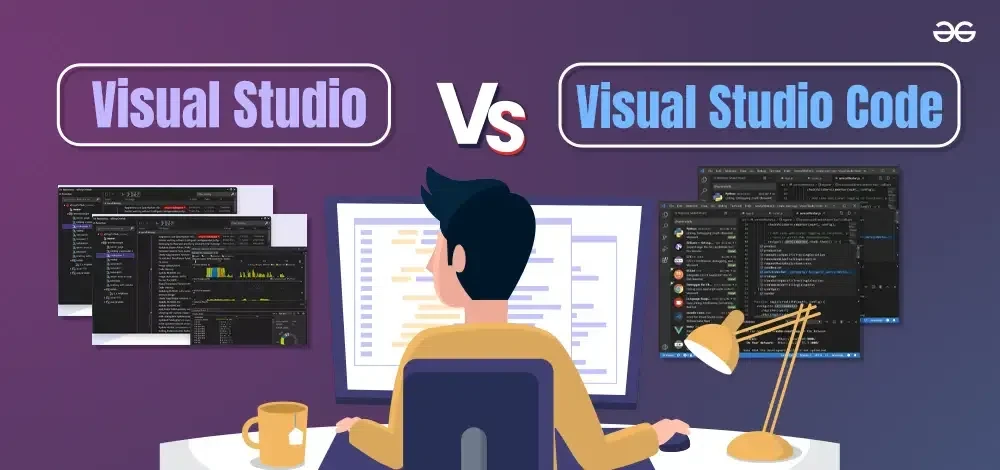 <p>Choosing the right Integrated Development Environment (IDE) can revolutionize your coding workflow. Microsoft’s Visual Studio Code (VS Code) and Visual Studio are two powerhouse tools that often puzzle developers due to their similar names. However, they serve distinct purposes, catering to different project scales and deveCloper profiles. This in-depth guide explores their features, performance, and use cases, helping you decide which IDE fits your needs in 2025. Whether you’re a solo coder, a web developer, or part of a large enterprise team, this blog delivers detailed insights with external references.</p>
<p>Choosing the right Integrated Development Environment (IDE) can revolutionize your coding workflow. Microsoft’s Visual Studio Code (VS Code) and Visual Studio are two powerhouse tools that often puzzle developers due to their similar names. However, they serve distinct purposes, catering to different project scales and deveCloper profiles. This in-depth guide explores their features, performance, and use cases, helping you decide which IDE fits your needs in 2025. Whether you’re a solo coder, a web developer, or part of a large enterprise team, this blog delivers detailed insights with external references.</p>
What is Visual Studio Code (VS Code)?
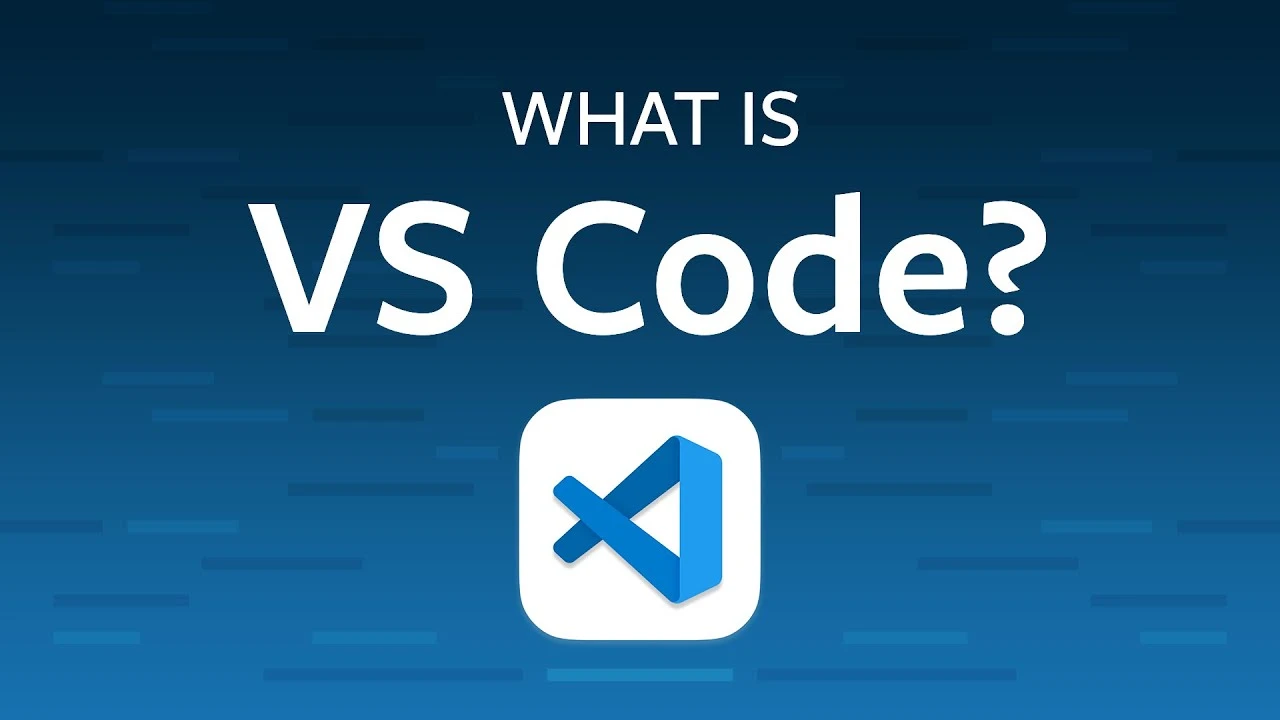
-
VS Code is a lightweight, highly customizable source-code editor developed by Microsoft. It’s designed for developers seeking a fast, versatile tool for coding, debugging, and version control across multiple languages.
-
Lightweight and Fast: Offers quick startup and minimal resource usage, ideal for small projects or quick edits.
-
Cross-Platform: Runs on Windows, macOS, and Linux, ensuring wide accessibility Download VS Code.
-
Extensive Extensions: Boasts a marketplace with thousands of extensions for languages, themes, and tools Explore VS Code Marketplace.
-
Customizable: Allows adjustments to settings, keybindings, and themes to suit your style.
-
Built-in Git Support: Provides seamless version control integration without extra tools.
What is Visual Studio?
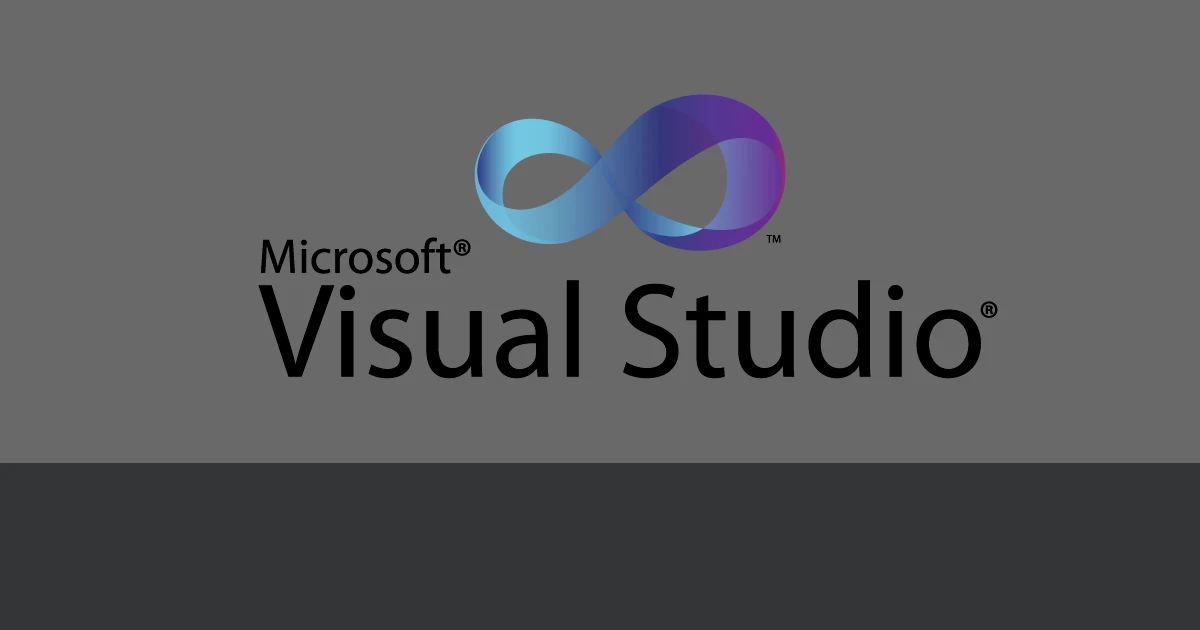
-
Visual Studio is a full-featured IDE from Microsoft, built for developing large-scale applications, especially for .NET, C++, and Windows environments. It’s a robust solution tailored for enterprise-level projects.
-
Comprehensive IDE: Delivers a complete suite with advanced debugging, testing, and project management capabilities.
-
Windows-Centric: Optimized for Windows development, with limited macOS support Learn About Visual Studio.
-
Built-in Templates: Includes pre-built templates for desktop, web, and mobile apps to speed up development.
-
Advanced Debugging: Features tools like IntelliTrace and diagnostics for complex applications.
-
Enterprise Focus: Perfect for large teams tackling multi-layered, critical projects.
Why choose VS Code over Visual Studio?
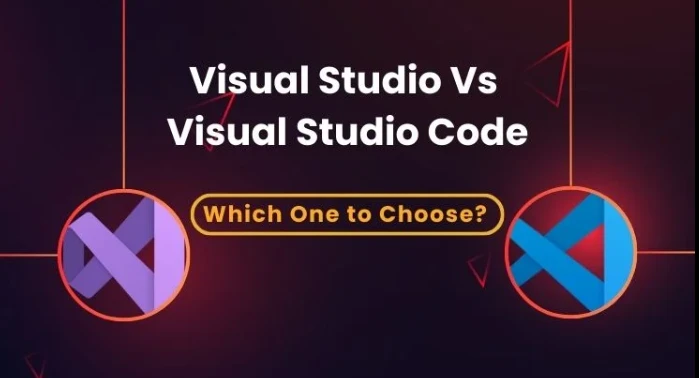
-
Speed and Efficiency: Launches in seconds and uses minimal resources, great for quick coding sessions.
-
Cross-Platform Flexibility: Supports macOS and Linux alongside Windows Compare Cross-Platform Tools.
-
Customization Options: Offers a vast extension ecosystem to tailor the editor to your needs.
-
Cost-Effective: Completely free and open-source, accessible to everyone.
-
Web Development Focus: Excels with JavaScript, HTML, and CSS projects via robust extensions.
-
Lightweight Learning Curve: Easier for beginners to adopt and master.
Why choose Visual Studio over VS Code?
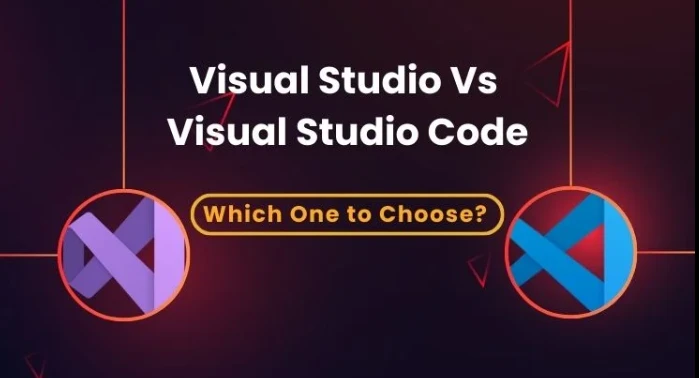
-
Enterprise-Grade Tools: Provides advanced features like live unit testing and IntelliTrace for complex debugging.
-
Integrated Workflow: Combines building, debugging, and deployment in one environment.
-
Microsoft Ecosystem: Deep integration with Azure, .NET, and other Microsoft technologies Discover Azure Integration.
-
Team Collaboration: Supports Azure DevOps and other enterprise collaboration tools.
-
Robust Templates: Streamlines development for large-scale Windows and .NET applications.
-
Professional Support: Offers official assistance for paid versions.
Comparison
| Attribute | A Detailed Comparison of VS Code and Visual Studio |
|---|---|
Performance and Speed |
VS Code
Visual Studio
|
Language Support |
Vs code
Visual Studio
|
Debugging Capabilities |
VS Code
Visual Studio
|
Project and Solution Management |
VS Code
Visual Studio
|
Customization and Extensions |
VS Code
Visual Studio
|
Cost and Licensing |
VS Code
Visual Studio
|
Platform and Compatibility |
VS Code
Visual Studio
|
Community and Support |
VS Code
Visual Studio
|
Summary
VS Code and Visual Studio are great tools that work best for different types of projects in 2025. VS Code is fast, easy to use on different devices, and perfect for building websites or small projects with languages like JavaScript and Python. Visual Studio is better for big team projects, especially those using .NET or C#, with helpful features for teamwork and fixing errors. Pick the one that fits your project size, team needs, and the languages you love. For more tips, look at Microsoft Developer Blogs Microsoft Developer Blogs or chat with others on Reddit’s r/programming Reddit’s r/programming.