Selecting the best Integrated Development Environment (IDE) transforms your coding efficiency in 2025. Microsoft’s Visual Studio Code (VS Code) and Visual Studio are leading IDEs, yet their key differences confuse developers. This VS Code vs Visual Studio comparison dives into features, performance, and use cases, guiding solo coders, web developers, and enterprise teams to the right IDE. Explore 2025 IDE trends with expert insights and external resources like Microsoft Developer Blogs to choose your ideal tool.
VS Code vs Visual Studio: Key Differences and Comparison
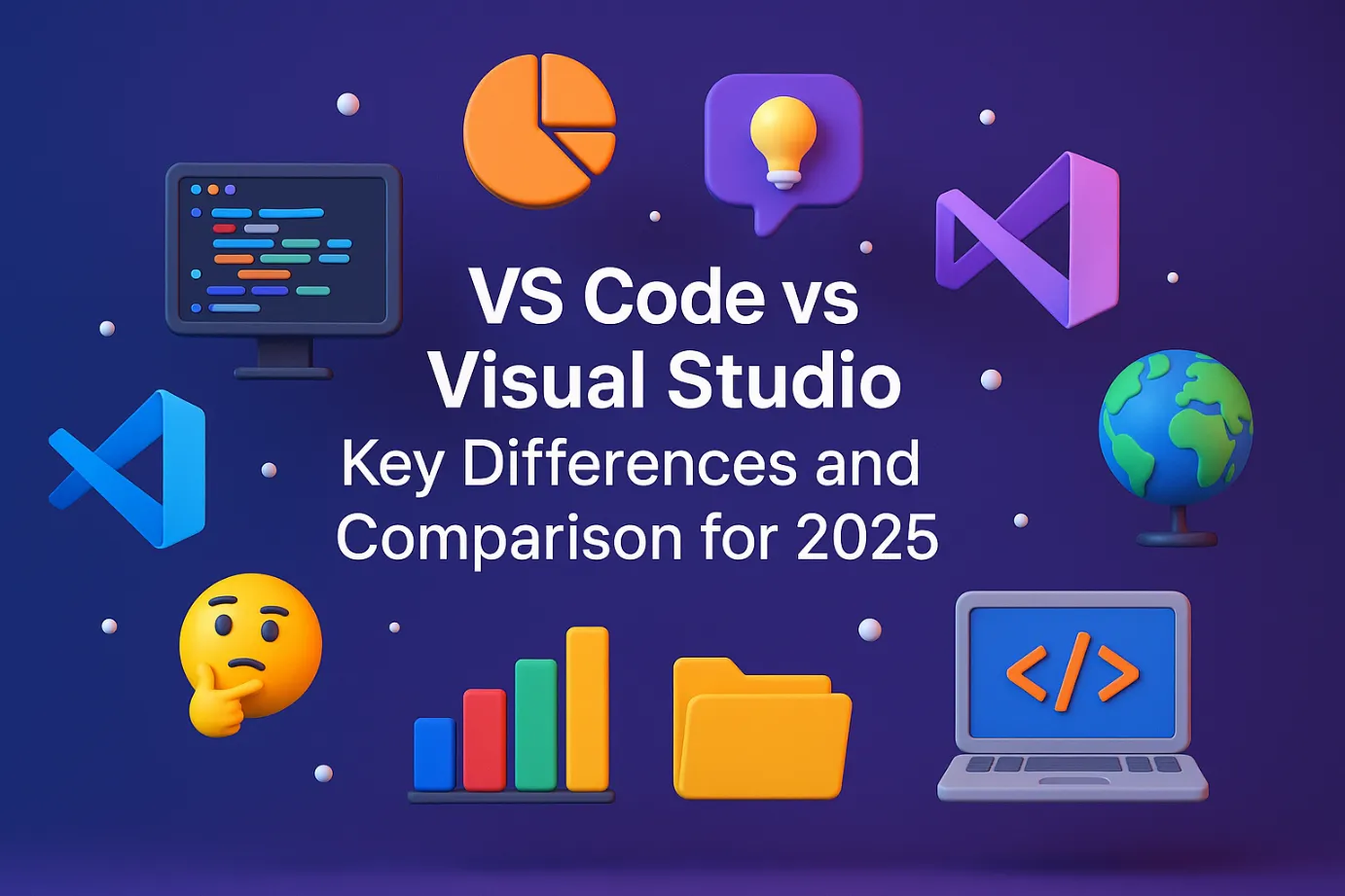
What is Visual Studio Code (VS Code)?
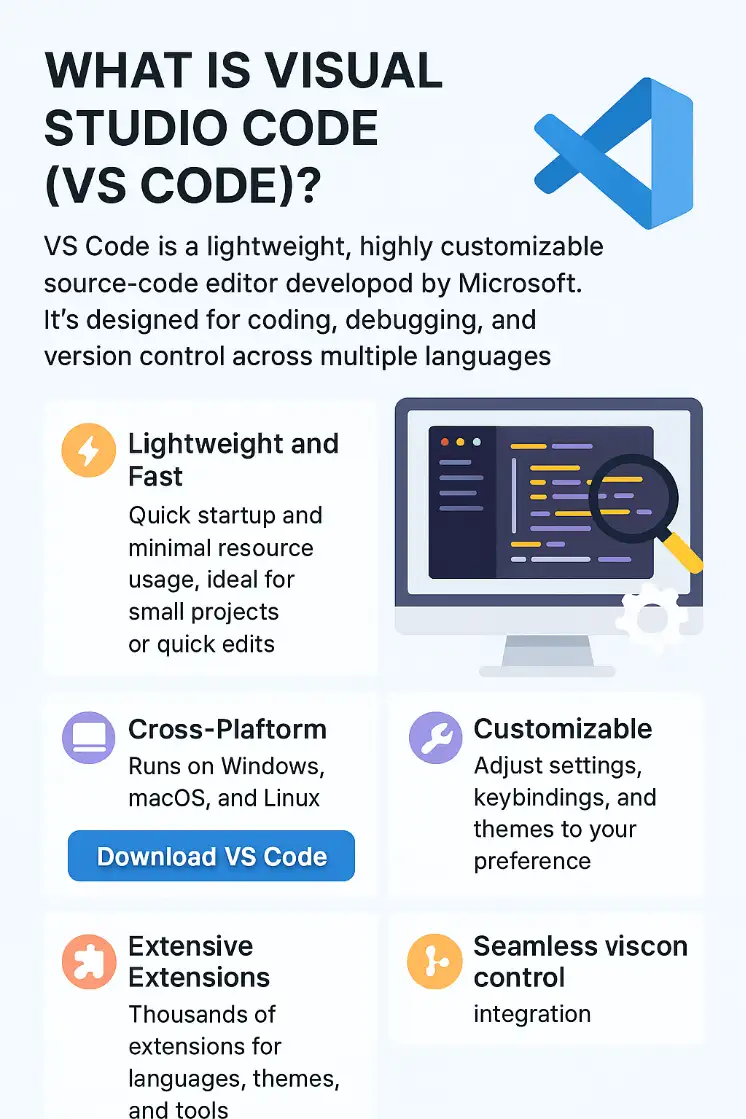
-
Visual Studio Code (VS Code) is a lightweight, highly customizable source-code editor by Microsoft, designed for developers seeking a fast, versatile IDE for coding, debugging, and version control across multiple languages in 2025.
-
Lightning-Fast Performance: VS Code launches in seconds with minimal CPU and memory usage, ideal for quick edits or small-scale projects like JavaScript apps. Perfect for developers needing a snappy IDE for 2025 workflows.
-
Cross-Platform Versatility: Runs seamlessly on Windows, macOS, and Linux, ensuring accessibility for all developers. Download it easily Download VS Code.
-
Vast Extension Ecosystem: Offers thousands of extensions for languages (Python, Go), themes, and tools via a robust marketplace, tailoring the IDE to your needs Explore VS Code Marketplace.
-
Highly Customizable Interface: Adjust settings, keybindings, and themes to match your coding style, enhancing productivity for web development and beyond.
-
Seamless Git Integration: Built-in Git and GitHub support streamlines version control, letting you commit and push code without external tools, ideal for collaborative 2025 projects.
-
Web Development Excellence: Optimized for JavaScript, HTML, CSS, and frameworks like React or Node.js, making it a top IDE for web developers VS Code JavaScript Docs.
-
Beginner-Friendly Design: Intuitive interface and extensive tutorials lower the learning curve, perfect for new coders exploring IDEs in 2025 VS Code Getting Started.
What is Visual Studio?
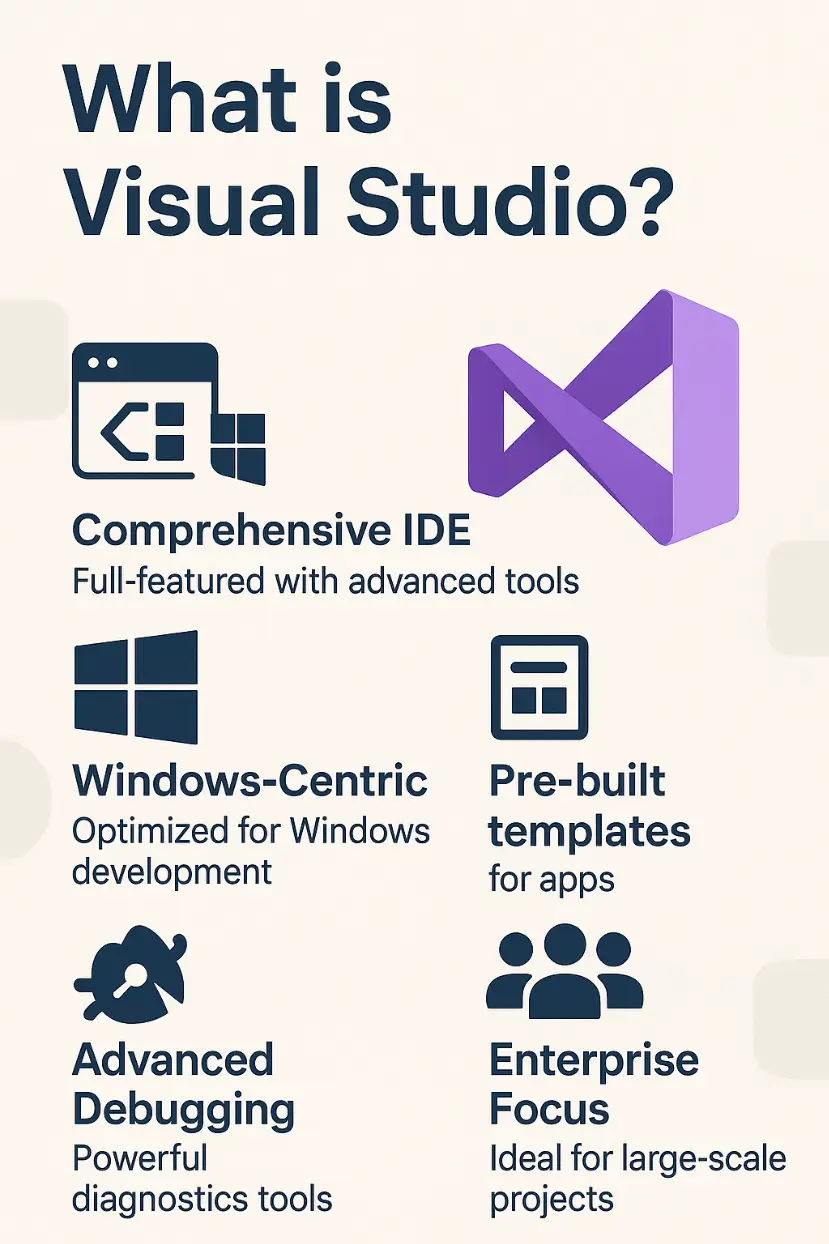
-
Visual Studio is a full-featured IDE from Microsoft, engineered for large-scale application development, particularly in .NET, C++, and Windows environments. It’s the go-to solution for enterprise-level projects in 2025.
-
Comprehensive Development Suite: Delivers advanced tools for coding, debugging, testing, and project management, streamlining complex .NET and C++ projects for enterprise teams.
-
Windows-Optimized Platform: Tailored for Windows development with robust features, though macOS support is limited. Learn About Visual Studio.
-
Pre-Built Project Templates: Offers templates for desktop, web, and mobile apps, accelerating development for Windows and Azure-based solutions in 2025.
-
Advanced Debugging Tools: Features IntelliTrace, diagnostic analyzers, and visual inspectors to troubleshoot complex applications, saving time for large-scale projects.
-
Enterprise-Grade Scalability: Designed for multi-layered projects, supporting large teams with integrated workflows and Azure DevOps Visual Studio Enterprise.
-
Deep Microsoft Integration: Seamlessly connects with Azure, .NET, and SQL Server, making it ideal for Microsoft ecosystem developers Azure Developer Tools.
-
Team-Oriented Features: Built-in collaboration tools like Live Share and Azure DevOps enhance teamwork, perfect for 2025 enterprise environments.
Why Choose VS Code Over Visual Studio?
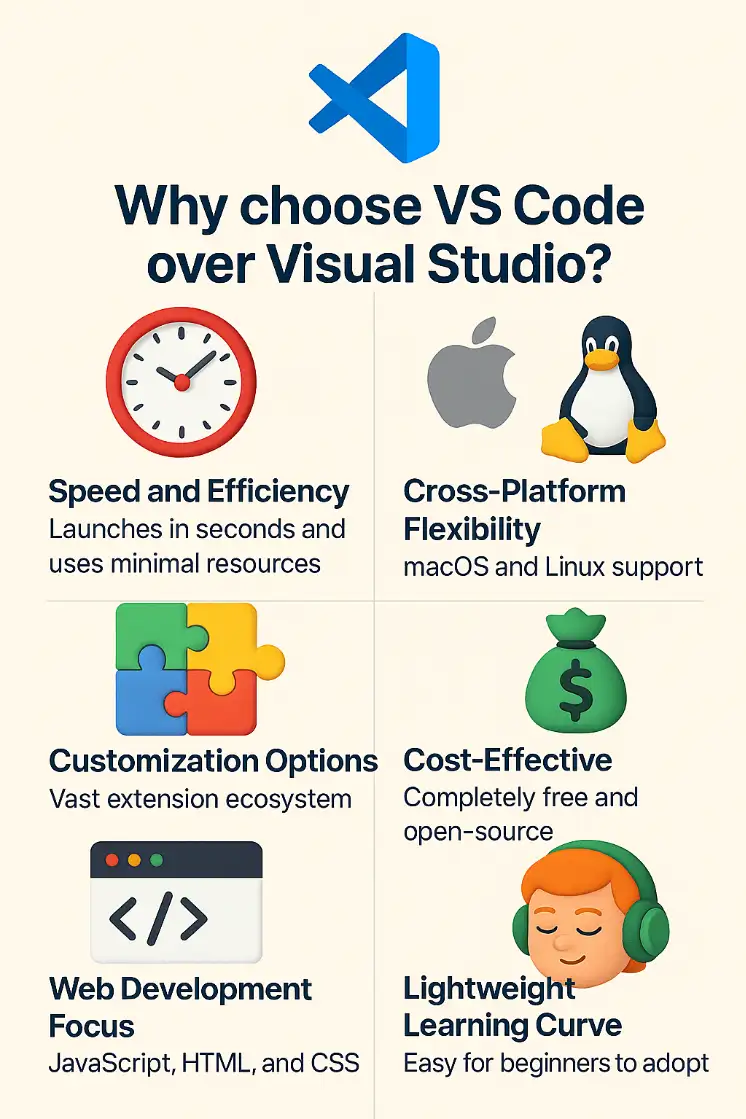
-
VS Code shines for developers prioritizing speed, flexibility, and web development in 2025. Here’s why it’s the best IDE for lightweight, cross-platform coding.
-
Blazing Speed and Efficiency: Launches in seconds with low resource usage, ideal for quick coding sessions or small JavaScript and Python projects, unlike Visual Studio’s heavier footprint.
-
Cross-Platform Flexibility: Supports Windows, macOS, and Linux, offering unmatched accessibility for diverse teams. Compare Cross-Platform Tools.
-
Endless Customization Options: Tailor the IDE with themes, keybindings, and a vast extension library, perfect for personalizing your 2025 coding experience VS Code Extensions Guide.
-
Cost-Free and Open-Source: Completely free under the MIT License, making it accessible to all developers, from students to startups, with no hidden fees.
-
Web Development Mastery: Excels in JavaScript, HTML, CSS, and frameworks like Vue or Angular, with extensions like ESLint boosting productivity for web developers.
-
Gentle Learning Curve: Easy-to-use interface and rich documentation make VS Code ideal for beginners mastering IDEs in 2025 VS Code Tutorials.
-
Community-Driven Updates: Frequent releases and a thriving GitHub community ensure VS Code stays cutting-edge for modern coding needs VS Code GitHub.
Why Choose Visual Studio Over VS Code?

-
Visual Studio is the preferred IDE for enterprise developers tackling complex .NET, C#, and Windows projects in 2025, offering unmatched tools and integration.
-
Enterprise-Grade Debugging: Features live unit testing, IntelliTrace, and diagnostic tools to resolve issues in large-scale applications, surpassing VS Code’s basic debugging.
-
Integrated Development Workflow: Combines coding, building, testing, and deployment in one environment, streamlining complex .NET and C++ projects for 2025.
-
Microsoft Ecosystem Synergy: Deep integration with Azure, .NET, and SQL Server enhances productivity for Microsoft-focused developers Discover Azure Integration.
-
Robust Team Collaboration: Supports Azure DevOps, Live Share, and version control for seamless enterprise teamwork, ideal for large 2025 projects Azure DevOps Docs.
-
Powerful Project Templates: Pre-built templates for Windows, web, and mobile apps accelerate development, saving time for enterprise-grade solutions.
-
Professional Support Access: Paid versions include official Microsoft support, ensuring reliability for critical projects, unlike VS Code’s community-driven model Visual Studio Support.
-
Scalability for Large Projects: Handles massive codebases and multi-layered solutions with ease, making it the best IDE for enterprise .NET development in 2025.
Comparison
| Attribute | A Detailed Comparison of VS Code and Visual Studio |
|---|---|
Performance and Speed |
VS Code
Visual Studio
|
Language Support |
Vs code
Visual Studio
|
Debugging Capabilities |
VS Code
Visual Studio
No content available.
|
Project and Solution Management |
VS Code
Visual Studio
|
Customization and Extensions |
VS Code
Visual Studio
|
Cost and Licensing |
VS Code
Visual Studio
|
Platform and Compatibility |
VS Code
Visual Studio
|
Community and Support |
VS Code
Visual Studio
|
Summary
Explore VS Code vs Visual Studio in 2025: key differences, comparison, and best IDE for web or .NET projects. Free guide! VS Code and Visual Studio are great tools that work best for different types of projects in 2025. VS Code is fast, easy to use on different devices, and perfect for building websites or small projects with languages like JavaScript and Python. Visual Studio is better for big team projects, especially those using .NET or C#, with helpful features for teamwork and fixing errors. Pick the one that fits your project size, team needs, and the languages you love. For more tips, look at Microsoft Developer Blogs Microsoft Developer Blogs or chat with others on Reddit’s r/programming Reddit’s r/programming.
